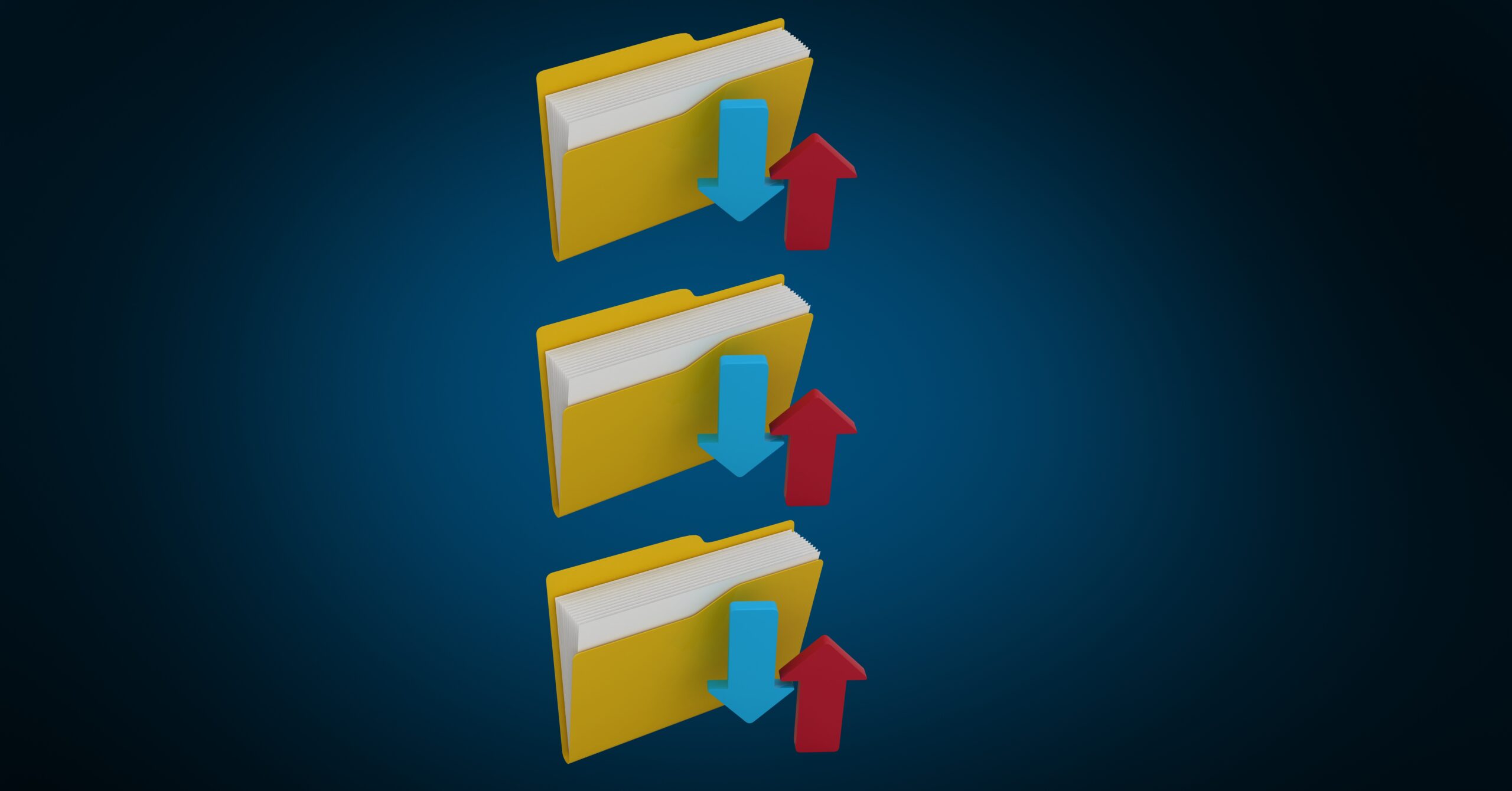In the digital age, privacy concerns are paramount, and one area of concern for many is location tracking by apps and services. Facebook, one of the world’s largest social media platforms, is known for collecting location data to personalize content and advertisements. If you’re uneasy about this tracking and want to regain control over your location privacy, this guide will show you how to stop Facebook from tracking your location.
Why You Should Disable Facebook’s Location Tracking
While some users appreciate location-based features like check-ins and localized content recommendations, others are more cautious about sharing their whereabouts. Here are a few reasons why you might want to disable Facebook’s location tracking:
- Privacy: Preventing Facebook from tracking your location ensures that your movements and habits remain private.
- Security: Sharing your real-time location on social media can pose security risks, especially if your profile is public.
- Battery Life: Location tracking can significantly impact your device’s battery life. Disabling it can extend your battery’s lifespan.
- Data Usage: Constant location tracking also consumes data, which can be a concern if you have limited data plans.
How to Disable Facebook’s Location Tracking
Follow these steps to stop Facebook from tracking your location on both Android and iOS devices:
For Android:
- Open the Facebook App: Launch the Facebook app on your Android device.
- Access Settings: Tap the three horizontal lines (menu icon) in the upper-right corner to open the menu. Scroll down and tap “Settings & Privacy.”
- Access Privacy Settings: Under the “Settings & Privacy” menu, tap “Privacy Shortcuts.”
- Manage Your Location Settings: Tap “Manage your location settings” under the “Privacy Shortcuts” section.
- Disable Location Services: On the next screen, you can disable location services for Facebook by toggling off the switch next to “Location.”
For iOS:
- Open Device Settings: Go to your device’s home screen and tap on “Settings.”
- Find Facebook: Scroll down and tap on “Facebook.”
- Manage Location: Tap “Location.”
- Choose Location Access: You can choose between three location access options:
- Never: Facebook won’t have access to your location.
- While Using the App: Facebook will only access your location when the app is in use.
- Always: Facebook can access your location even when you’re not using the app.
For Both Platforms:
After completing the steps for your specific device, Facebook will no longer have access to your location data unless you choose to share it manually when posting or checking in.
Conclusion
Taking control of your location privacy on Facebook is a simple but important step in protecting your personal information. By disabling location tracking, you can enjoy the benefits of the platform without sacrificing your privacy, security, battery life, or data usage. Keep your online presence safe and secure by making informed choices about how and when you share your location data on social media.